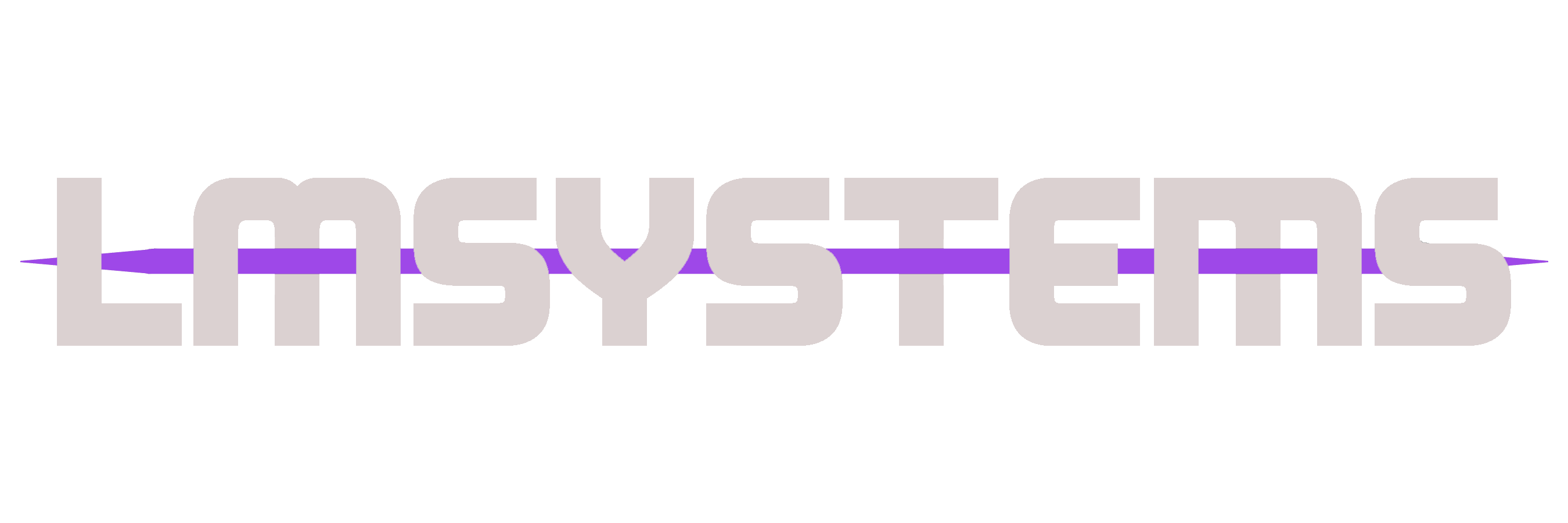
Site Temporarily Unavailable
LM Systems is currently on pause while we work on exciting updates and improvements.
We appreciate your patience and look forward to serving you again soon.
For urgent inquiries, find me on X
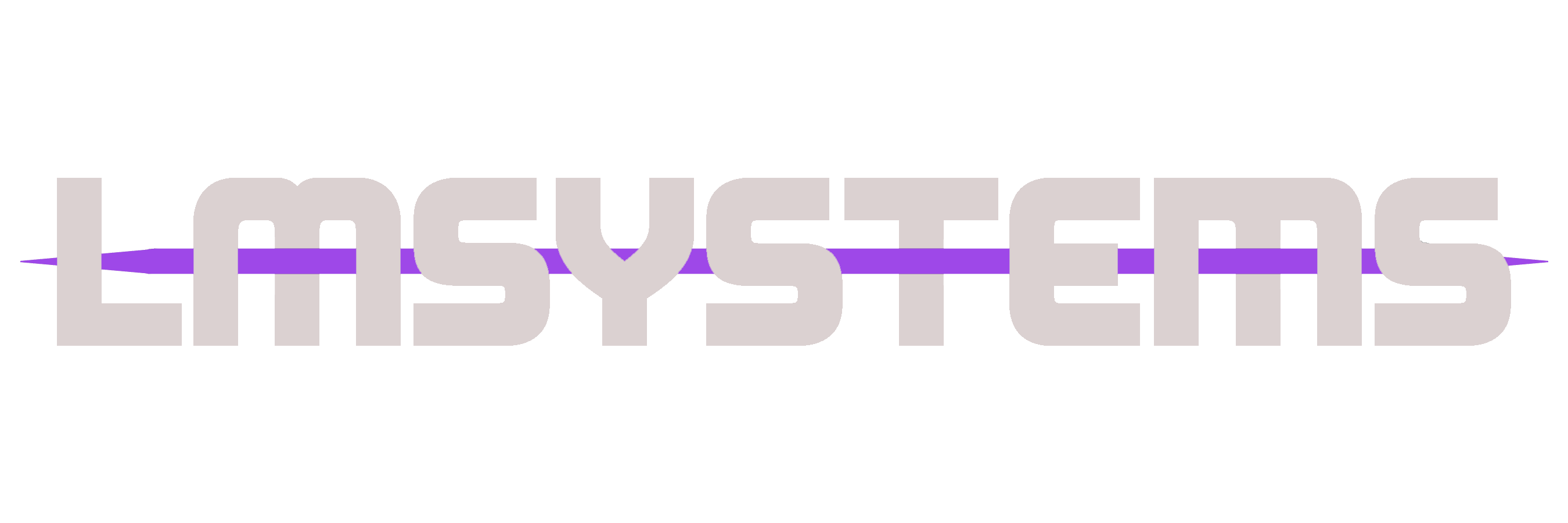
LM Systems is currently on pause while we work on exciting updates and improvements.
We appreciate your patience and look forward to serving you again soon.
For urgent inquiries, find me on X